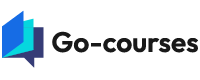Excel vs. Google Sheets: Which One Should You Learn?
Spreadsheets are everywhere—from planning monthly budgets to managing online beauty product sales. Whether someone’s organizing appointments at a nail studio or analyzing skincare inventory, knowing how to use spreadsheet tools can make life easier. Two of the most well-known options are Microsoft Excel and Google Sheets. But which one is better to learn, especially for beginners or those balancing work and creative hobbies?
This article breaks down the core differences, strengths, and practical uses of both tools. The goal is to help readers understand what makes each platform useful in different situations.
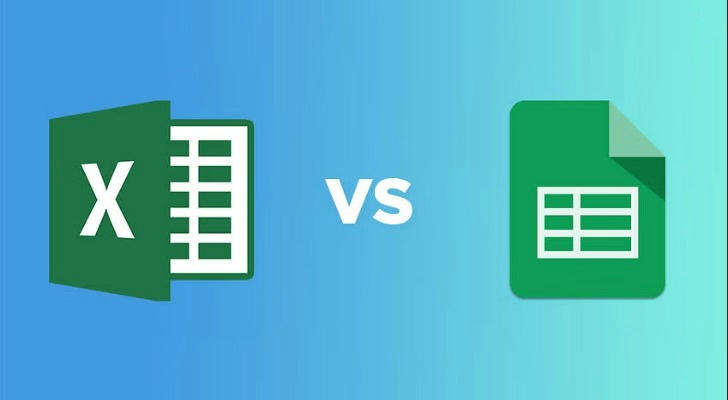
What Are Excel and Google Sheets?
Before comparing the two, it's helpful to understand what each tool does:
Microsoft Excel is a spreadsheet software developed by Microsoft. It’s part of the Microsoft Office suite and has been around since the 1980s. It’s known for advanced data functions, charting tools, and offline capabilities.
Google Sheets is a cloud-based spreadsheet application that runs through a browser or mobile app. It’s connected to Google Drive, making it easy to access and share documents online in real time.
Both tools allow users to enter data, create formulas, analyze trends, and build charts. While they seem similar on the surface, their differences lie in functionality, collaboration features, and how they fit into different workflows.
Interface and Ease of Use
Most spreadsheet beginners want something that feels intuitive. Here’s how they compare:
Excel has a rich interface with more menus and options. This can be helpful for users who want deep control, but it may feel overwhelming at first.
Google Sheets has a cleaner, simpler layout. It’s often easier for first-time users to navigate, especially those familiar with other Google tools like Docs or Drive.
For people used to touchscreens or who often work on mobile, Google Sheets tends to offer a smoother experience.
Collaboration Features
One of Google Sheets’ biggest advantages is real-time collaboration. Multiple users can work on the same sheet at once, leave comments, and see changes as they happen. It also automatically saves changes in the cloud.
Excel now offers collaboration tools as well, but real-time features are more seamless in Google Sheets—especially when working in a browser.
This makes Google Sheets particularly useful for group projects, event planning, or remote teamwork—like managing bookings or client lists for a nail artist working across locations.
Offline and Performance
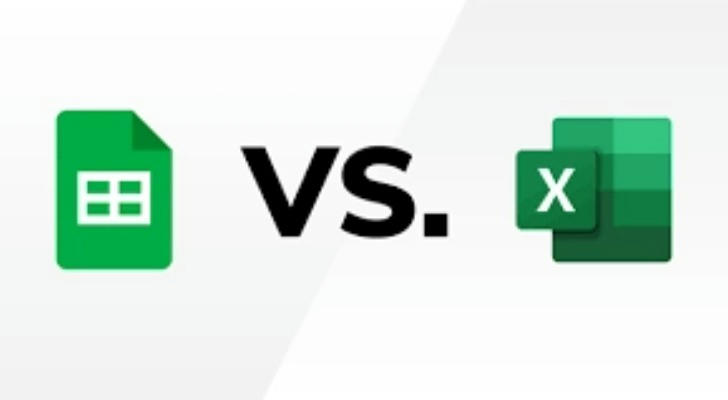
If consistent internet access is an issue, Excel has stronger offline capabilities. Files are stored locally, and the software doesn’t require a constant internet connection to function fully.
Google Sheets can be used offline too, but users must set it up ahead of time through Google Drive. Without that setup, it relies heavily on internet access.
For large spreadsheets with thousands of rows or complex formulas, Excel tends to perform faster and more reliably. Power users, such as data analysts or those working with statistical tools, often prefer Excel for this reason.
Advanced Features and Formulas
When it comes to features, Excel is known for its depth:
- Pivot tables, macros, and complex charts are easier to build in Excel.
- It supports VBA (Visual Basic for Applications) for automation.
Google Sheets has many of the same basic formulas, like SUM, AVERAGE, VLOOKUP, and more. But it falls short in some high-level statistical or modeling tools.
That said, Google Sheets offers functions that are helpful for online workflows, such as IMPORTRANGE and integration with Google Forms. These can be very useful for digital creators or small business owners gathering customer responses or managing mailing lists.
Storage and File Sharing
Excel files are saved locally but can also be synced using OneDrive or other cloud services. Users have to email files or share via links if working in groups.
Google Sheets files are always online, linked to a Google account, and stored in Drive. They’re easier to share and don’t require downloading or emailing documents back and forth.
For those who value easy access across multiple devices—laptops, tablets, phones—Google Sheets offers more flexibility.
Cost and Availability
Both Excel and Google Sheets are widely available, but their availability depends on the device and platform.
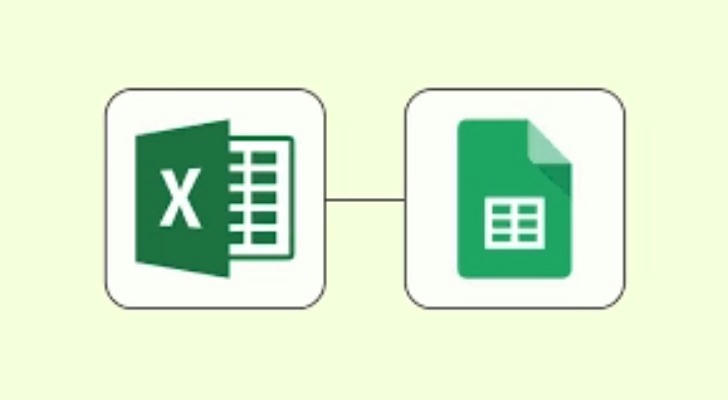
Excel is part of Microsoft Office, which is commonly used in workplaces and schools. It's often installed on office computers and used in formal business environments.
Google Sheets is browser-based and works on almost any device with internet access. It’s popular among startups, freelancers, and creative professionals.
According to Statista, Microsoft Office 365 held over 47% of the office productivity market in the United States as of 2023, while Google Workspace (which includes Sheets) held about 43%—showing a close split in user preference.
(Source: Statista, 2023)
Which One Is Better to Learn First?
There’s no one-size-fits-all answer. The better option depends on individual goals.
Choose Excel if:
- The plan includes working in corporate environments.
- There’s interest in deep analytics or advanced data work.
- Offline functionality is important.
Choose Google Sheets if:
- Real-time collaboration is essential.
- Most work is done through a browser or mobile.
- The priority is ease of use and accessibility.
Many people eventually learn both, as they serve different purposes. Starting with one doesn't prevent learning the other later.
Real-Life Use Cases for Young Professionals
Here are some ways these tools show up in everyday tasks:
- Scheduling appointments: Google Sheets is ideal for sharing with clients or co-workers in real-time.
- Tracking beauty product inventory: Excel offers better tools for sorting and filtering large data lists.
- Budgeting monthly expenses: Both tools support basic financial tracking.
- Creating a skincare routine tracker: Google Sheets is simple to set up and easy to access on the go.
Understanding when and how to use these tools can make daily routines more efficient and organized.
Final Takeaway
Both Excel and Google Sheets have strong features that can help users stay organized, make smarter decisions, and save time. Choosing the right one depends on the user’s specific needs, work habits, and comfort level with digital tools.
In a world where digital skills are increasingly valuable—whether in a beauty career, side hustle, or everyday life—learning how to use a spreadsheet is a practical step forward. Starting with the one that feels easiest to understand is often the best move.
Sources:
- Microsoft Excel Product Overview
- Google Sheets Help Center
- Statista: Office Software Market Share, 2023
- TechRadar: Excel vs. Google Sheets Comparison